How To Setup IPTV In Firestick
This comprehensive guide will walk you through the entire process of installing IPTV on your Amazon Fire TV Stick. Follow each step carefully to ensure successful setup.
Requirements:
- Amazon Fire TV Stick
- Stable internet connection
- Your IPTV login credentials
- About 15-20 minutes of time

From the home screen of your device, hover over the Find option.
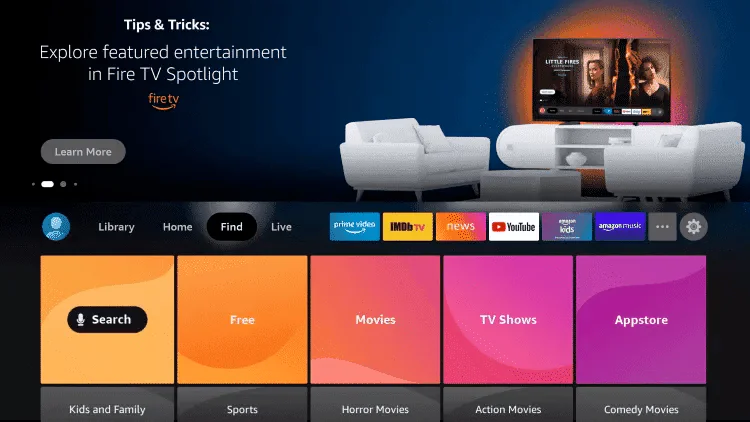
Navigate to the home screen of your Firestick using the remote. Move the cursor to highlight the "Find" option in the top menu.
Click Search.
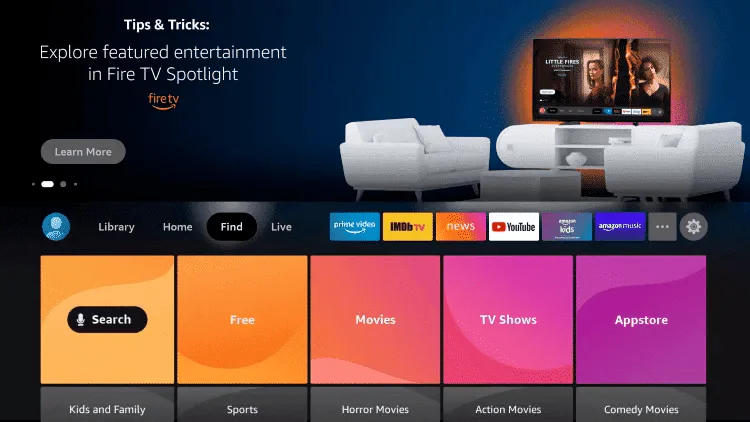
Select the "Search" option from the dropdown menu that appears when you click on "Find".
Search for Downloader.
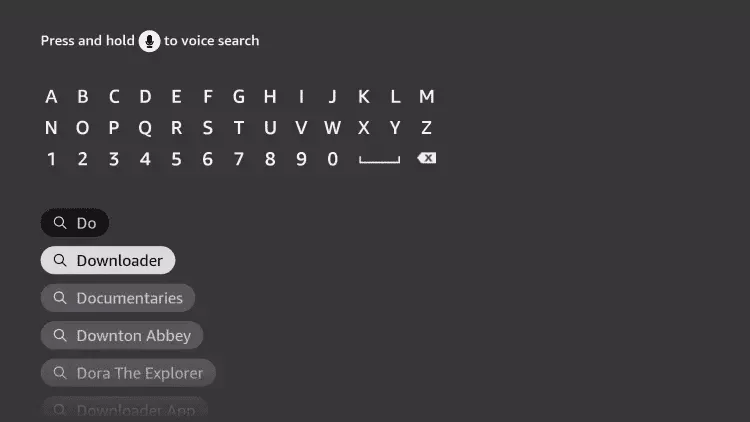
Using the on-screen keyboard, type "Downloader" and select the app from the search results.
Choose the Downloader App.
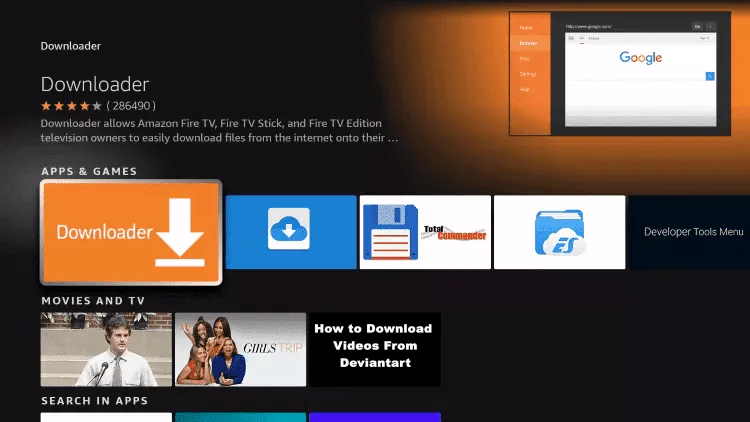
Click on the Downloader app icon from the search results.
Click Download.
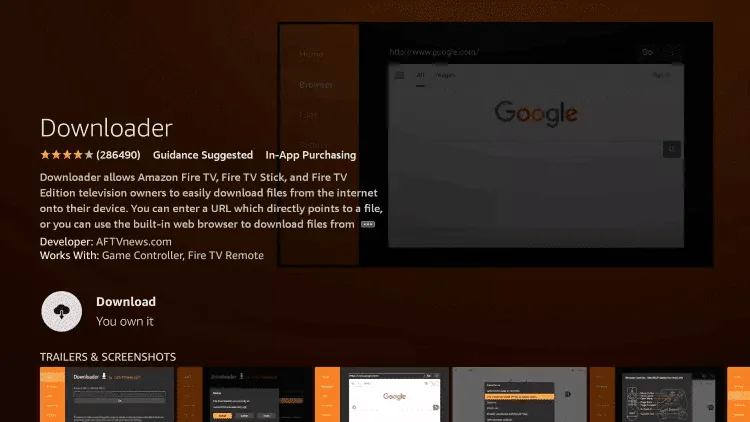
Press the Download button to begin installing the app.
Open the Downloader App.
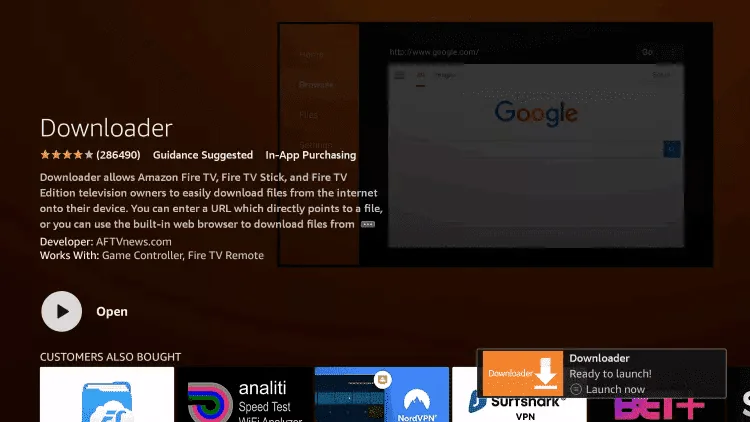
Once installed, select Open to launch it.
Open Settings.
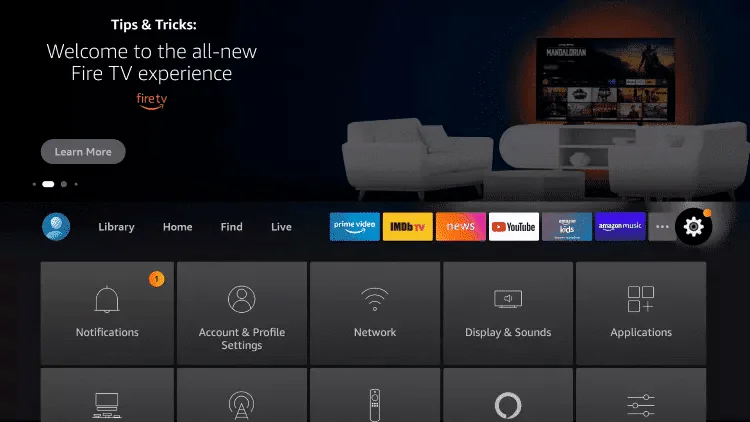
Go back to the home screen and click Settings from the top menu.
Select My Fire TV.
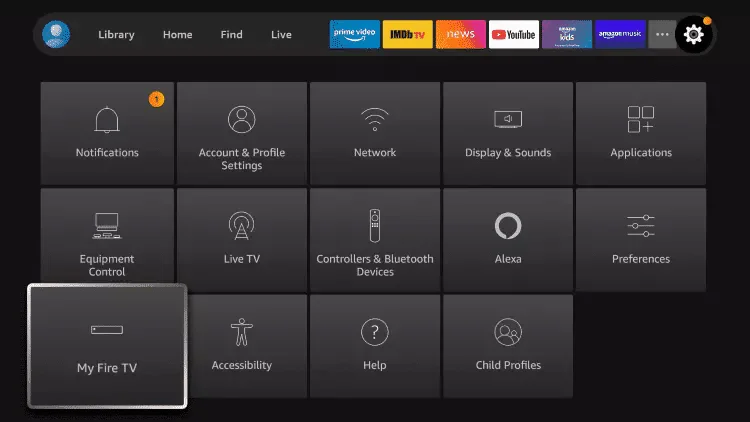
In Settings, scroll and choose My Fire TV.
Open Developer Options
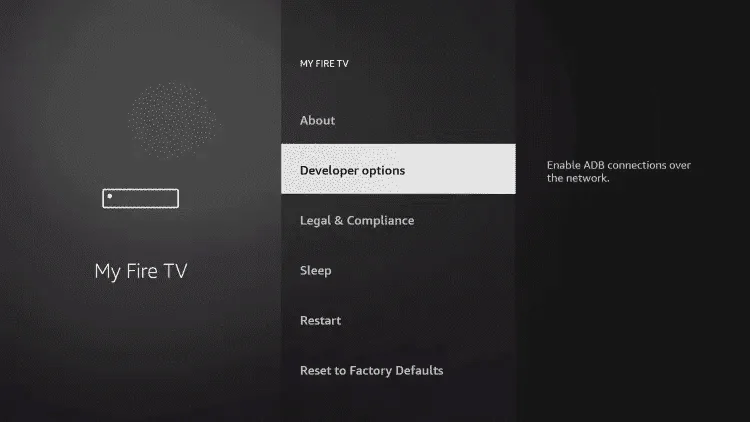
Click Developer options to adjust installation permissions.
Enable Install Unknown Apps.
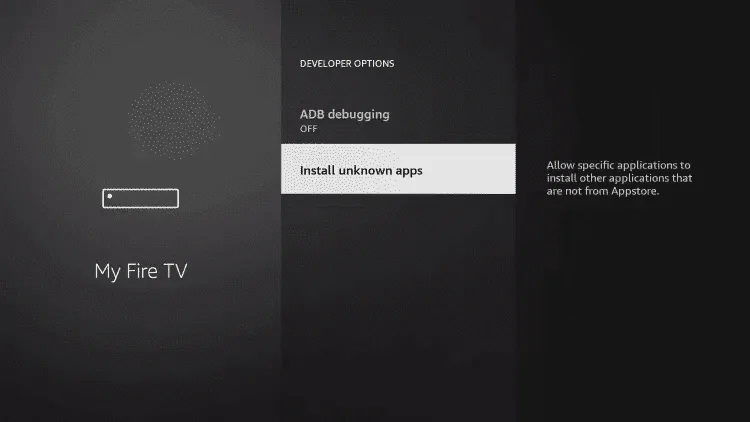
Select Install unknown apps from the list.
Select Downloader.
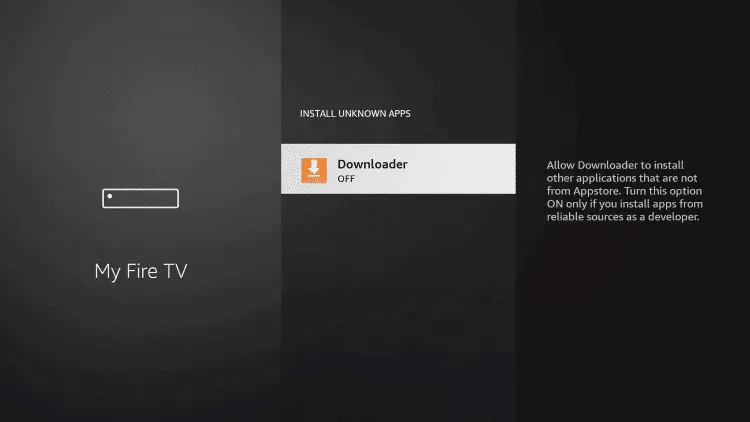
Find Downloader and click it to change its permissions.
Turn On Unknown Sources.
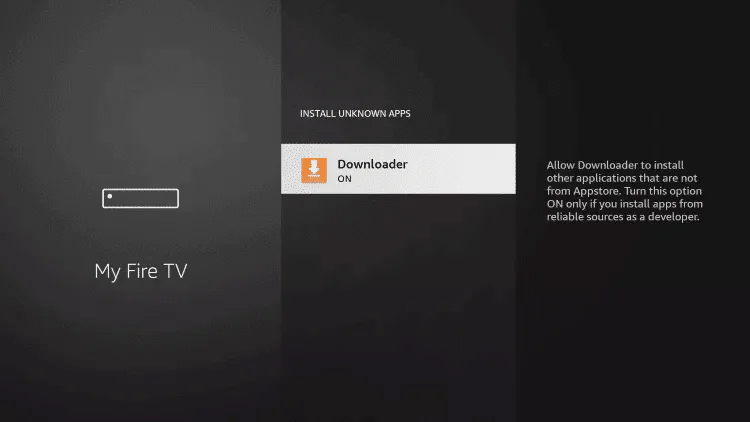
Enable Unknown Sources for Downloader to allow sideloading apps.
Launch Downloader.
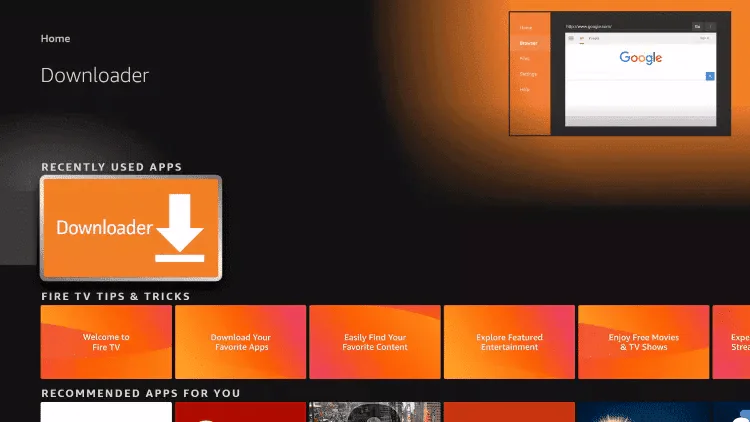
Open the Downloader app from your apps list.
Allow Permissions.
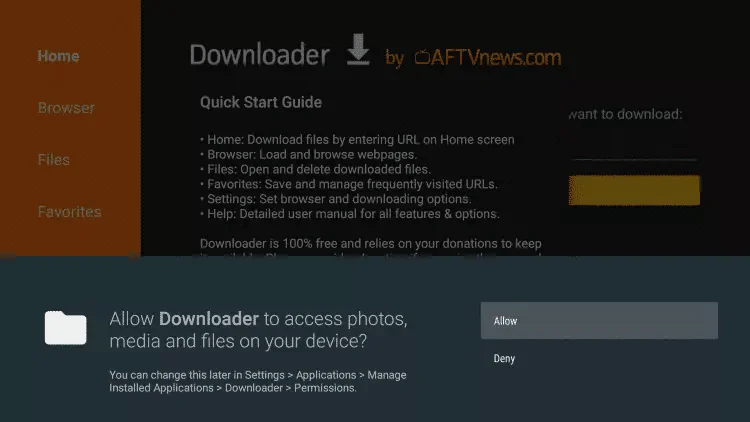
Click Allow so Downloader can access your files.
Confirm Setup.
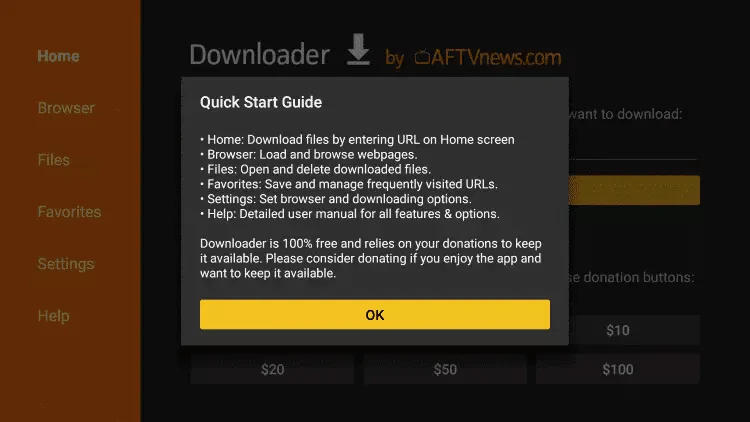
Select OK to proceed.
Enter the Code 78522.
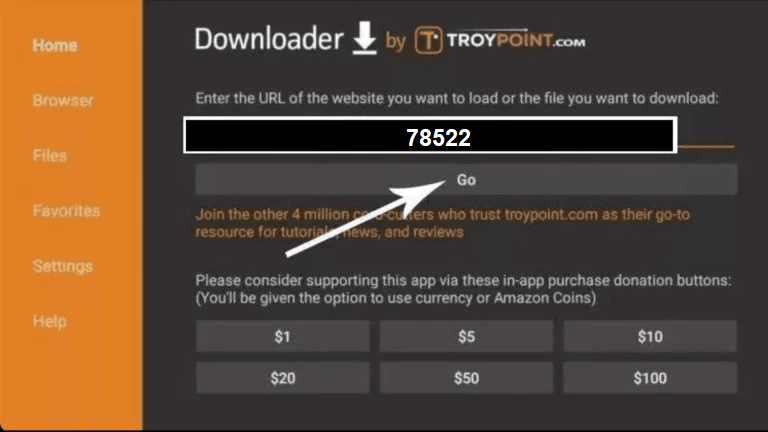
Type 78522 in the URL/code field and click GO.
Wait for Download.
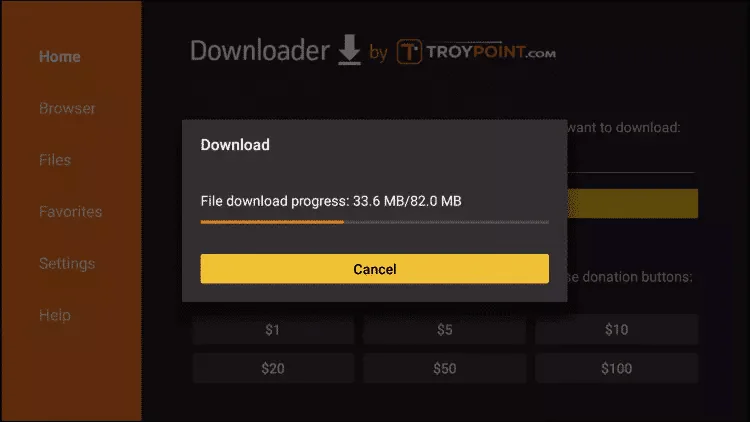
Allow the file to fully download before continuing.
Install the App.
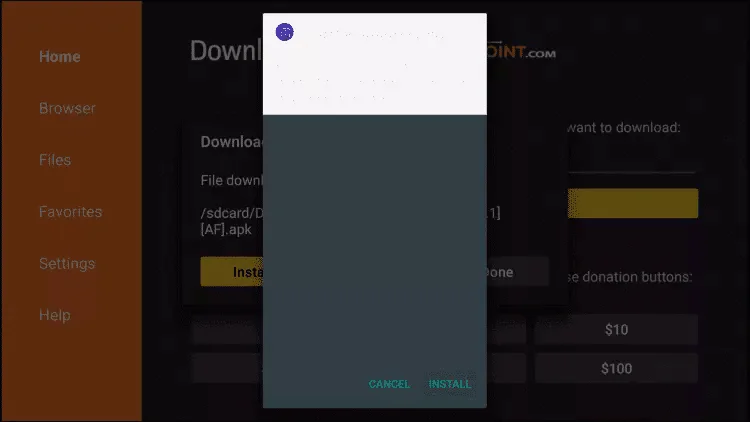
Click Install once the download is complete.
Finish Installation.
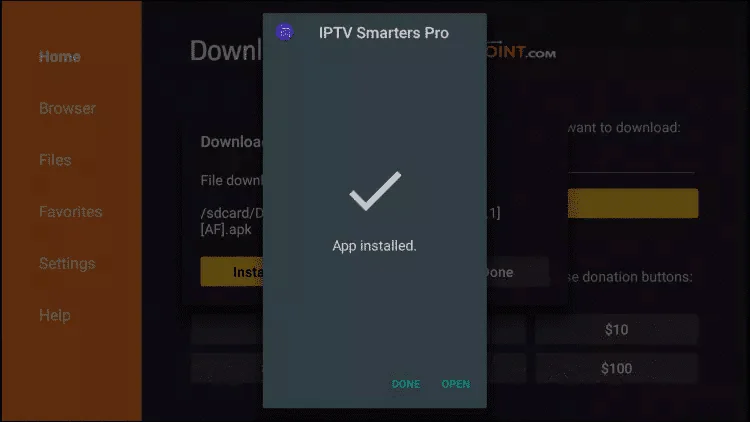
Press Done to close the installer.
Final Configuration
20. Open IPTV smarters then select Login with Xtream codes api.
Launch the IPTV Smarters app and choose the Xtream Codes API login option from the main menu.
21. Enter the login details that we sent you via Whatsapp or Email or Chat
Input the username, password, and server URL provided by The-ZTV support team to activate your service.
Setup Complete!
Congratulations! You've successfully installed IPTV on your Firestick. Enjoy your premium streaming experience with The-ZTV.